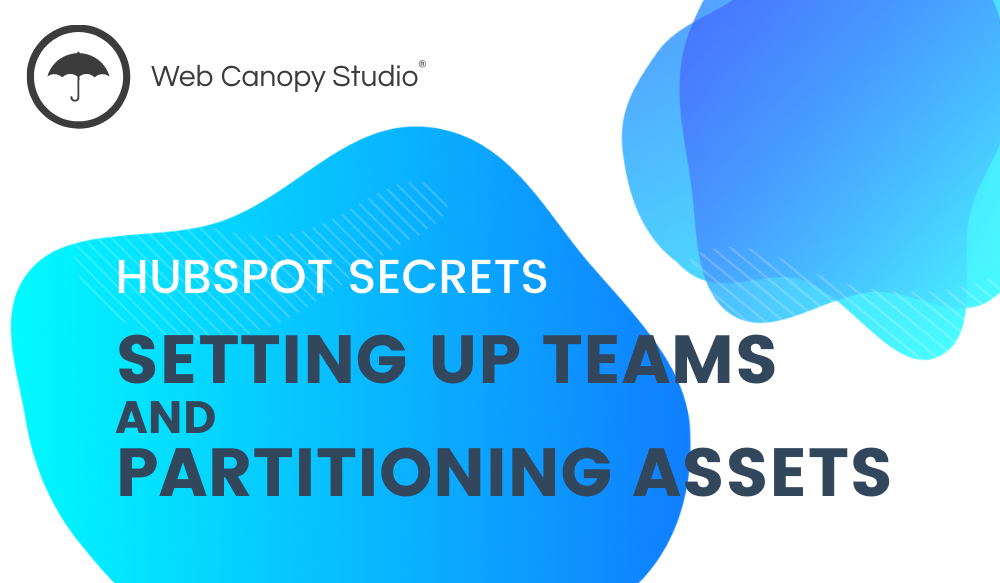How do you set up your teams on HubSpot?
Do you add every new member manually?
Do you individually assign members access to different assets, like landing pages or emails?
Do you find that you’re spending valuable time picking team members one by one from your team list?
If you pick the team members one by one from your whole list every time, this could take up more of your valuable time than it needs to! And while it might work for a smaller team, it may become a headache as your team grows.
All the clicking and searching just isn’t worth it, especially when there’s a more straightforward option for those using HubSpot’s Professional and Enterprise Plans.
In this article, we’ll be looking at how you can make your work easier by setting up teams on HubSpot. And we’ll cover why you should consider doing this, no matter what size your team is.
Here are just a few ways it will benefit you and your team members.
Why You Need to Set up Teams on HubSpot
- Serious time-saving. And time, as we know, is money! You can quickly allocate assets to different team members, like your marketing, sales, operations teams, and any others that you have.
- Easier account access management. With teams set up, you can restrict access to different assets on the whole team at once, instead of restricting users one by one.
- A better handle on who has access to what. When you randomly add users to HubSpot, they may end up having access to everything even those they don’t need, which can be overwhelming and distracting. You may even get complaints as people get tired of having too much information.
- Increased organization across teams. Your team won’t get distracted by all the other activities happening in other departments. Instead, they can focus on their work and see only what is related to them.
- Simpler navigation. Instead of having all members of your company appear when you are looking for a group responsible for a specific thing, you can filter by a team and locate them more easily.
There are so many benefits to using HubSpot’s teams tools that you’ll never want to go back to the “old way.”
Let’s see how you can set up these teams and make your work more manageable.
How to Set up Teams on HubSpot
Login to your HubSpot portal and you can follow along for the steps to setting up teams.
1. Click on the Settings icon on the top right. You should see a menu appear on the left.
2. Scroll down the menu on the left to ‘Users and Teams’ and select it. This brings you to a new tab to see all the members in your HubSpot portal.
3. Click on the ‘Teams’ tab here.
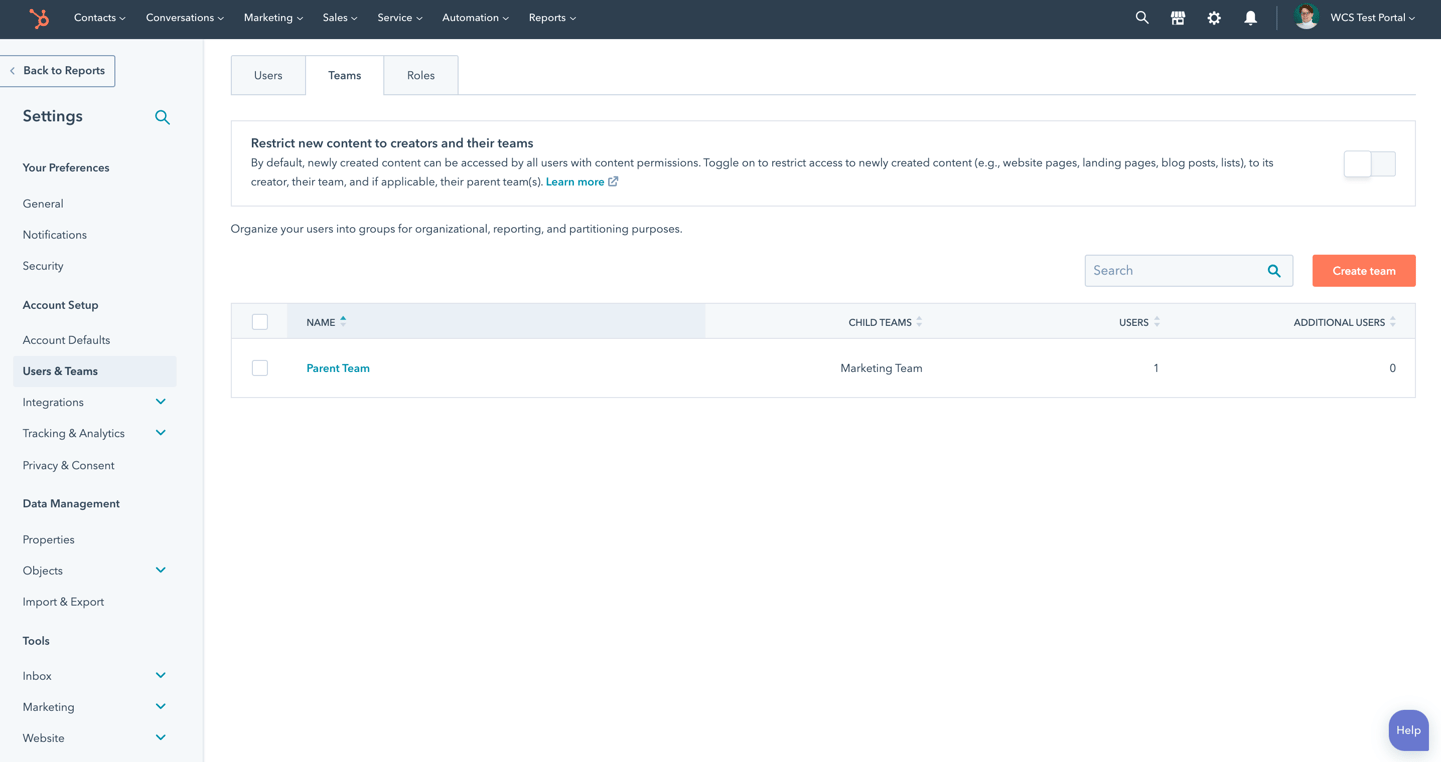
Once you have teams set up, this is where you can see all the teams. But for now, let’s get back to creating our first team.
4. Click on the ‘Create Team’ button.
5. Fill in the details on your team on the page that pops up on the right.
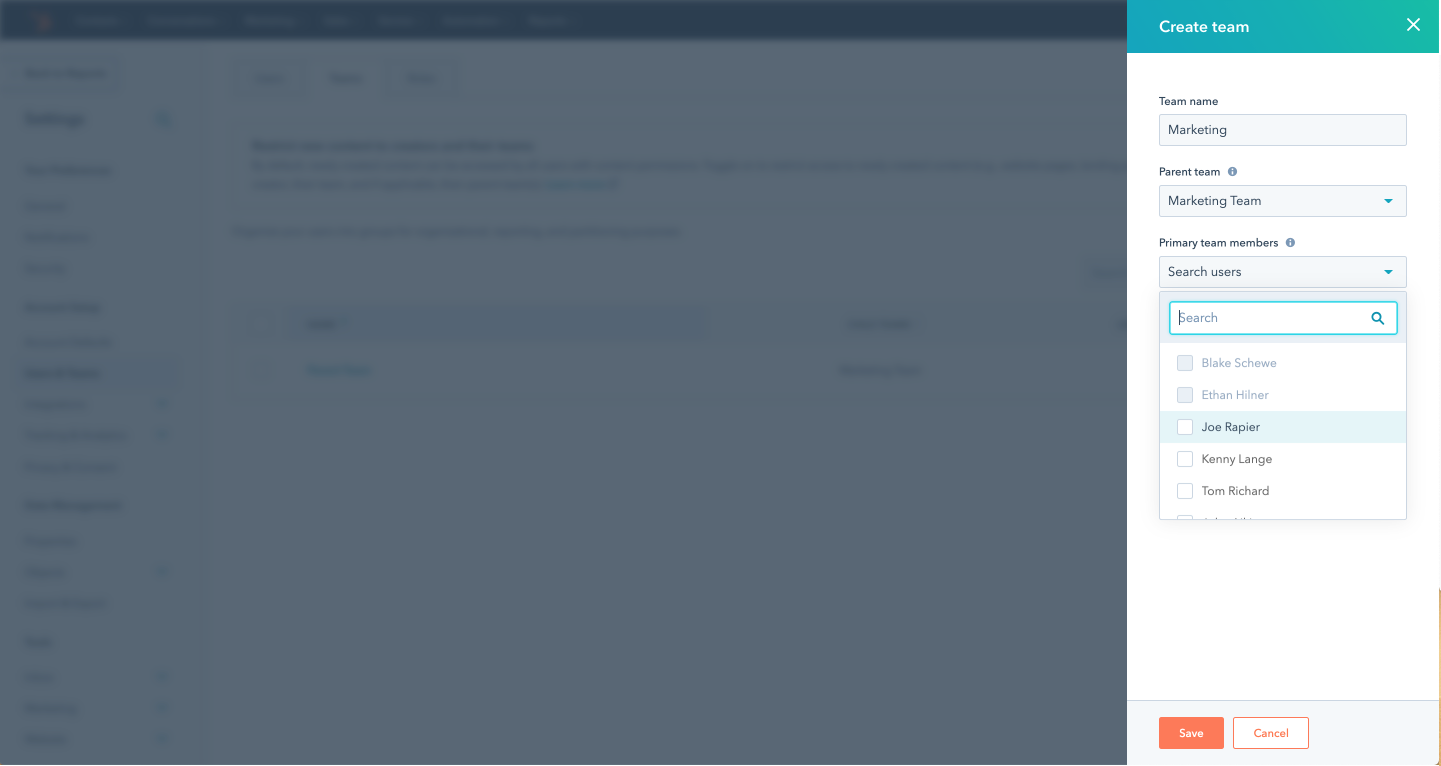
Let’s see what some of these details up here mean.
The Parent Team
If you’re an Enterprise user, the parent team lets you create helpful team hierarchies. You could set up a major team and a minor team under the large one. This helps with organization, especially when working with a large group.
Note: this hierarchy feature is only available to Enterprise users.
Primary Team Members
The next task is to add your primary team members.
Now you’re probably wondering, what is the difference between those and the additional team members? A person can only be a primary team member in one team. The primary member would be the person who is a core member of the team, the point person who is responsible for activities and tasks.
So pick those core people and add them to their appropriate team.
Additional Team Members
Like the title indicates, these are the extra team members who are not directly responsible for tasks but are needed at some point.
For instance, when creating a marketing team, there may be a need to add salespeople to keep them in the loop. They may require the ability to exchange information and to access different kinds of content from each other.
Add the additional team members and you can move on to the last step.
6. Click on Save.
Your very first team should now appear under the ‘teams’ tab! (The one we mentioned above in Step 3.)
Assigning Assets to Users
Now that you have your teams, how do you assign assets to them?
Let’s say you’d like to assign a landing page to users. (You can pick any other asset and follow the same steps)
Follow these 5 easy steps:
1. On the top-level menu on your HubSpot account, select ‘Marketing > Website > Landing Pages.’ This will open a list of your landing pages.
2. Select one landing page by ticking the box before it like this.
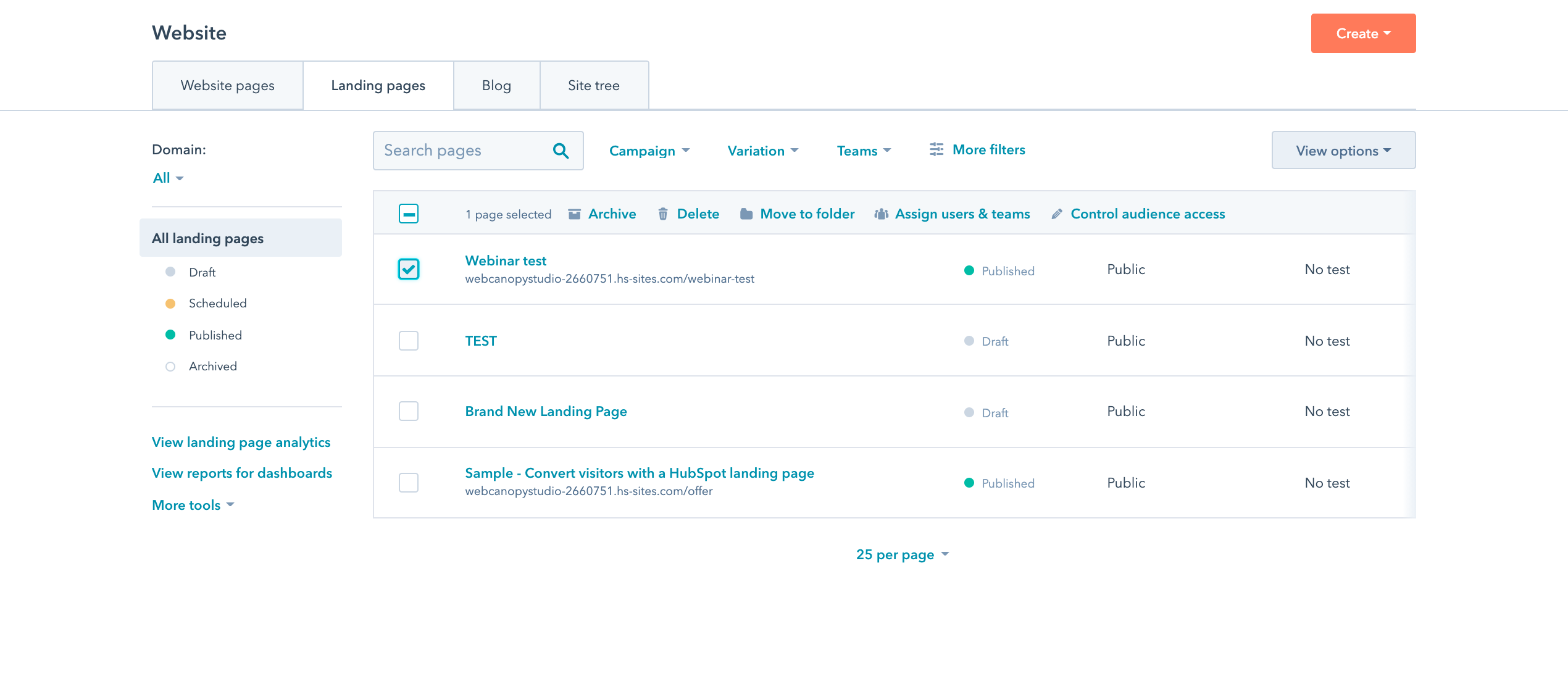
3. And from the new options that appear at the top, click on ‘Assign Users and Team'
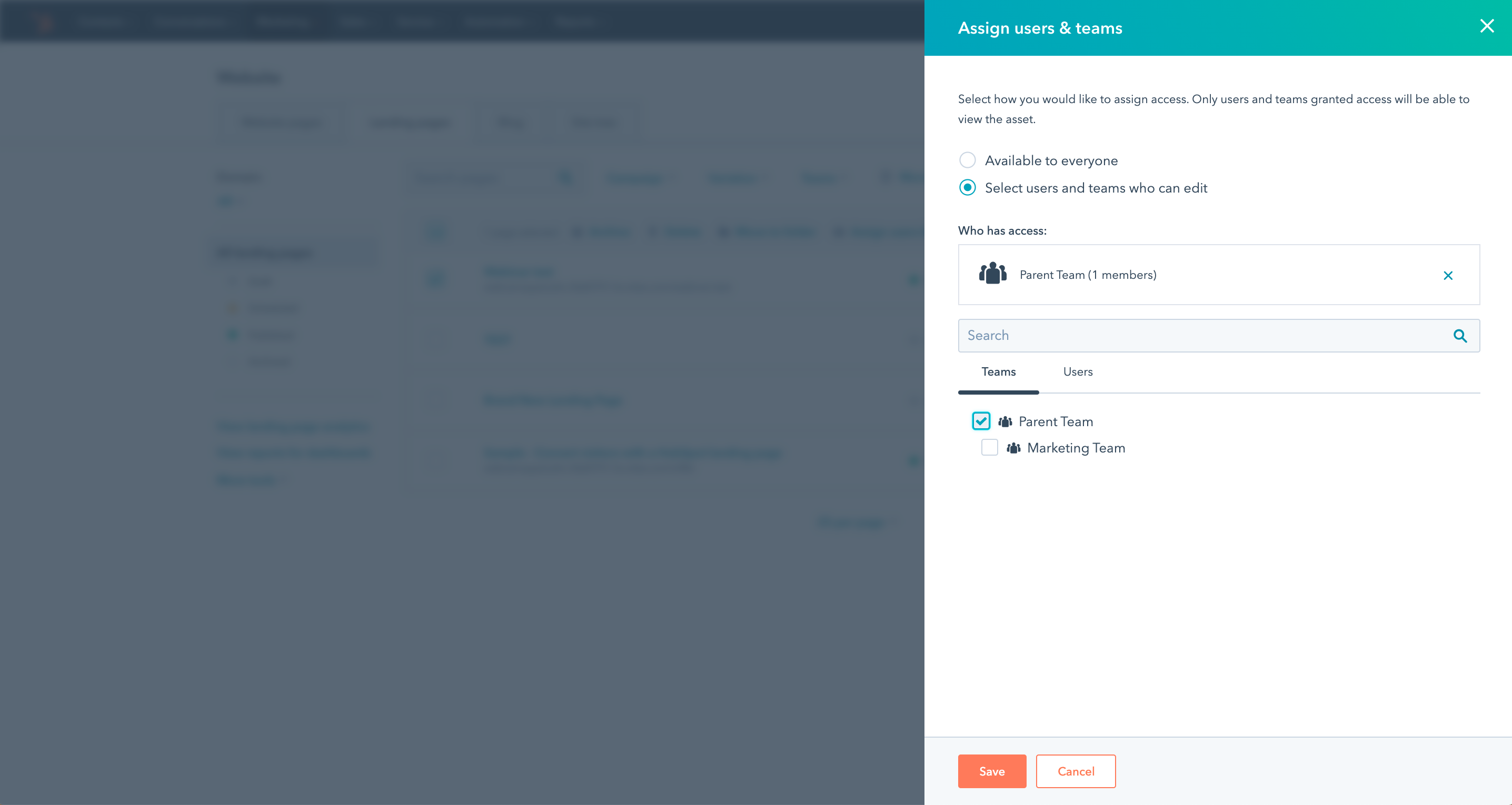
4. You can see who it’s available for, and edit this as you prefer.
5. You can then assign to the team you created.
That’s it! Get to save some time by assigning assets to a team over individuals.
Final Thoughts
It only takes a few minutes to set the teams up and those few minutes will save you tons of time later. And once it’s all set up, you’ll have made things easier for yourself and your colleagues.
So try it out and let us know how it goes. If we missed anything or if you have questions, let us know.
You can get more information on editing teams and what is available on your HubSpot plan here.