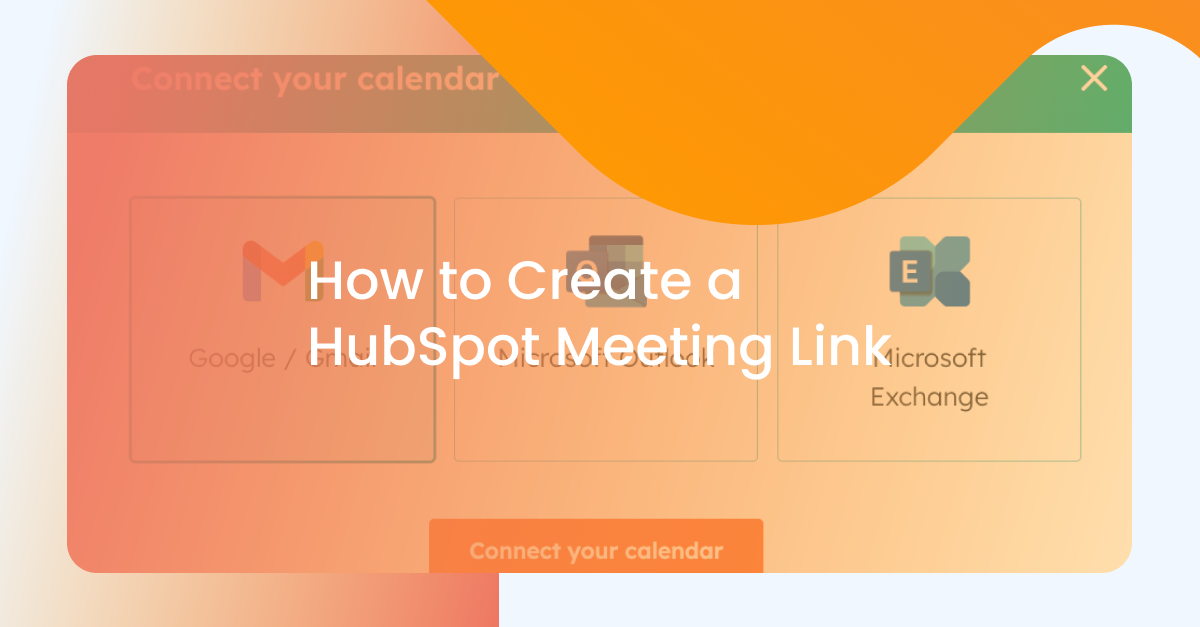If you've been itching to figure out how to utilize the HubSpot meeting link tool, then you'll certainly find this article helpful. The meetings tool in HubSpot ensures that you and your team can schedule meetings more quickly, without the hassle of back-and-forth emailing. In addition, it's not limited to scheduling within the team - prospective clients can set up meetings with you, someone else, or even more than one member of your team.
The meetings tool is all-encompassing, which is why we're here to tell you about its fundamentals so you can make the most out of it. After explaining more about its functions, we'll tell you step-by-step how it's set up, and how you can customize it to fully make it your own.
Why Use The HubSpot Meeting Link Tool?
As you probably know already, HubSpot is an all-encompassing CRM that handles everything from content management to sales. There are many features on the platform, and while they're each great on their own, they work better together. The HubSpot meeting link tool is one such product.
There are many benefits to using this tool, and all you need to get started is a HubSpot account. Before we get into its setup, let's go over why exactly you should be excited to use the meetings too.
Eliminate The Scheduling Hassle
When you start to use this tool, you'll be amazed at how much time you'll save. The main issue that most seem to have when it comes to meetings is figuring out how to schedule time to conduct them. With date picker fields that are easily comprehensible and a time zone dropdown menu that accounts for those crucial differences, email-tag will be a thing of the past.
The days of manually updating when you're free to meet are in the past. Prospective clients won't have to wonder if your availability aligns with theirs, because with the HubSpot meetings tool, you can easily sync your Google Calendar or Office 365 Calendar. With the help of a connected calendar, you don't have to worry about constantly updating your availability. Instead, it will all be done for you. If something gets canceled, the tool will add additional time slots for you. If you start to book up, it will automatically turn off certain available time slots.
Flexible Meeting Options
With this HubSpot tool, you and your prospects have options! Clients can decide whether they want to speak to a specific team member, or if they want to have a round-robin session that rotates between a group of selected team members. Each member of your team can select their availability, so HubSpot will know exactly who is most free to book meetings for.
This variety is especially useful if your business thrives on consistently winning new clients. They probably don't have a particular person in mind and are much more interested in the next available meeting time than waiting around. Whether they're interested in something one on one, or if they want to book a meeting with a large group of selected team members, this tool can accommodate.
Aids a More Automated Sales Process
The simple fact remains that time is, in fact, money. If you've been experiencing a higher number of prospects lately, often the majority of the initial conversation can be wasted figuring out the right meeting start times. With HubSpot, you can just send your prospect a link to your booking page and set something up with ease.
Your time is better spent having productive sales meetings, and actually pitching your product or service to these prospects. Don't dawdle to arrange something that can be organized easily. With the power of a simple booking form, things can be scheduled without stress.
Setting Up Your HubSpot Meeting Link
Now that you understand how vital it is to utilize HubSpot meetings, it's time to learn how to set them up. Though it might seem daunting, the set-up of your booking page will take no time at all.
From your HubSpot menu, select 'sales' from the dropdown menu. Then, select 'meetings'. From there, it gives you a choice of email provider, and all you need to do is choose which you use most heavily. From there, you'll go over the terms and conditions, log into your Google account, and allow integration! When you make it to this point, you'll get a notification that the connection was successful and it's time to create your meeting link.
The next thing to do is customize your link, but this will be fully covered in the next section. For now, let's talk about adding form questions. You can give the person scheduling a list of questions to fill out before creating the meeting. This usually includes contact information like first and last name, phone number, and email.
You can add additional custom fields, but you can only do so with a paid seat. This paid seat is like having a designated spot or license that grants you the ability to utilize the sales functionalities and benefits offered by HubSpot's sales software. By purchasing a paid sales seat, you gain the right to utilize these tools and make the most of HubSpot's sales capabilities to enhance your sales efforts. This is something that few qualify for, but you can always contact your account administrator to see if this is something you qualify for if interested.
And, just like that, it's done! You've created the first of many successful meeting links. However, this isn't where the benefits of the tool end. There are many ways to further customize this link to its full potential, and here's how to do so.
Customizing Your HubSpot Meeting Link
Now that your link has been successfully created, it's time to customize it. This can be conducted in many ways, depending on the needs of any given meeting. Here are some of the time-related elements you can customize, for starters:
- When a meeting can be scheduled: This is multi-faceted. If you have a custom date range for meetings, like only weekdays, this can be arranged. Likewise, if you only want morning meetings or afternoon meetings, you can have a scheduling experience that reflects this as well.
- Minimum notice time: If someone wants to schedule a same-day meeting and you aren't comfortable with that, or if you simply require something like a two-hour notice, you can customize this with a time range you find most accommodating.
- Buffer time: Having a buffer time prevents meetings that might go on a bit longer than expected from running into one another. This is helpful for a lot of reasons, but especially in keeping clients comfortable and not making them feel as though they have to rush.
To further customize a meeting link, simply click on said link and go through its dropdown menus. On the details page, you can edit your meeting name, headline, meeting type, and even add a custom image. Under the configurations page, you can update the meeting location by adding Zoom integration and inserting your created link.
The last thing to customize is your invite description and subject line. You'll want to insert tokens for the first and last name of the person you're meeting with, which is pulled from the form they initially filled out.
Just be sure to hit the save button when you're finished customizing that meeting link. The last thing you want is to have to fill all of that out twice!
Eliminating The Scheduling Headache
HubSpot meetings are such a blessing when the contact book becomes overwhelming. With the help of reminder emails, a simple setup, and so many meeting options for customization, it's a no-brainer that this service has become so popular.
Don't worry if you don't understand everything at first, sometimes these skills are better developed over a period of time. That being said, we're confident that you'll become an expert in no time at all. If you found this article helpful, be sure to stay on the lookout for more informative content regarding all aspects of both HubSpot meetings and general e-commerce tools and software. You don’t need to go looking for this information, either. Let it come to you via the Web Canopy Studios email newsletter, which delivers helpful information just like this straight to your inbox. Sign up today for content that you certainly don’t want to miss.