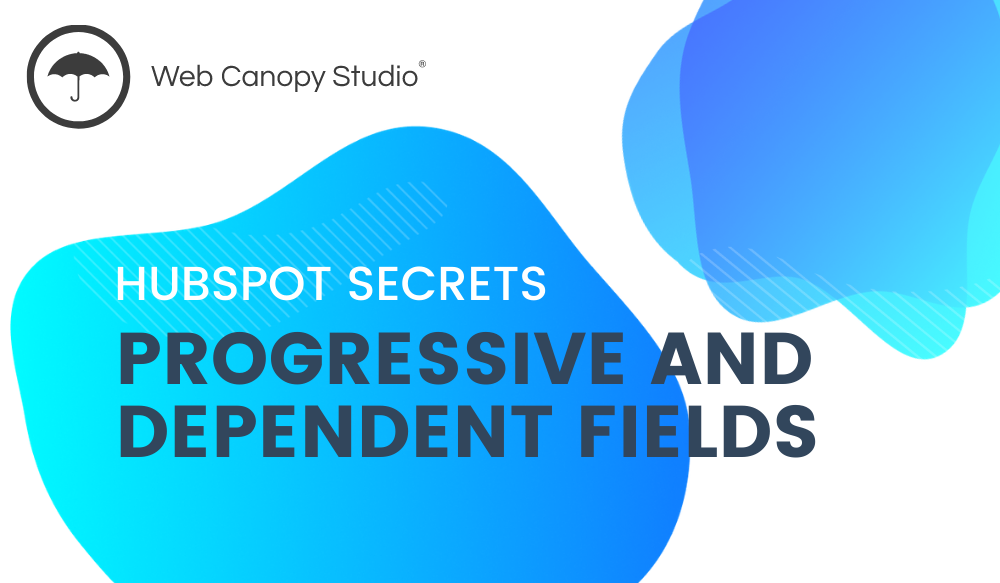Do you ever think of collecting more information from your audience to know more about them?
Of course you have the typical name and email address, but that tells you so little about them. So you are still left with questions.
- What do they do?
- What fields are they in?
- What age range are they?
And this information could be so helpful for you. You could
- Serve your audience content that’s more valuable to them.
- Create packages that you know they'll like based on data you collect from them.
- Provide a better overall experience, one that shows how well you understand them.
So how do you collect more information on your forms with HubSpot?
We'll answer this question and show you ways to make the most out of your forms on HubSpot.
Progressive Fields in HubSpot
When someone visits your site a second or third time and lands on a form, you most likely already have their basic details like name and email address.
Progressive fields enable the user to skip this part of the form and bring up the relevant details.
So, for instance, if they already subscribed to your email list, they don’t need to fill in their contact information every time they fill another form.
They can skip those parts and move on quickly to the next steps in the form.
This makes the experience for your audience and yourself so much better!
How to Set Up Progressive Fields
- Go to Marketing > Lead Capture > Forms
- Pick a template form that suits you, or start with a blank template.
- Pick the fields you want to appear and drag them to the left one by one (like Email, Phone Number, Name).
- Click on each field, and then ‘Logic’ on the left to find drop-down options.
- Under the Progressive Field Options, select ‘Replace with queued progressive field.’
- Drag the rest of the contact properties to the ‘Queued Progressive Fields’ on the right under the fields you already added.
- Click on the ‘Publish’ button.
And that’s it! Your progressive form will be live.
Any visitor that fills the form will only be asked the basic information if their details are not already in your database on HubSpot.
Why Are Progressive Fields Important?
- They save you from collecting data on people more than once.
- You can learn more about your audience. Progressive fields let you ask more questions.
- They help you expand your database and have more than just a basic first name and email address.
- They give your returning audience a better experience that takes less of their time.
Now let’s look at dependent forms, which also improve the experience of your audience and your team.
Dependent Forms in HubSpot
With dependent forms, you can lead your respondents to different options depending on their answers.
For instance, if one question asked what field the user is in, you may list possible areas.
And to capture any new field that isn’t on your list, you could also add ‘Other’ as an option.
Those that choose ‘Other’ would be prompted to type what other field they are in, while the rest would move forward to the next prompt.
Dependent forms work very well in setting up consultations, as you can automatically steer visitors to the right people depending on their answers.
How to Setup Dependent Fields
Once you have a form open on HubSpot, you can follow these steps:
- Select the option you want to add the dependent field to (Like ‘Field of study’ or ‘Job Title’ or a yes/no question).
- Click on ‘Logic’ on the left.
- Under Dependent Fields, click on the drop-down button that says ‘If equals’ and select the option you want. Let’s say it’s the ‘Other’ option.
- Go to ‘then show’ and click on the field you want to appear.
- Click on ‘Add’ at the bottom of the page to save it and then ‘Update’ on the top right side.
Why Are Dependent Fields Important?
- They collect more detail on specific information.
- They help you understand why people picked one option.
- You can discover new information that you had not included in your form.
Try these tips out on your HubSpot forms to easily get the information you need to provide your audience with better experiences.